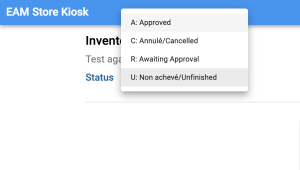You might encounter a situation where the inventory of your store is not properly updated anymore. This makes it very cumbersome to re-do the inventory, with you perhaps relying on a lot of issues and returns, as well as bin to bin transactions, and will tempt you to do the whole store from scratch.
We have a functionality that facilitates this process by allowing you to do an Inventory from scratch, after you manually check the bins one by one to see which parts are there.
First, click on the Inventory button.
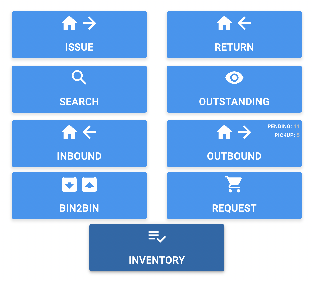
Tap on "Create" to do an Inventory List. In case you've done one before, you will see also a list of your previous inventory lists.
After this, you can select one of three modes:
- ALL - You'll check all available Bins and check which parts are there or not.
- BIN PREFIX - Select the prefix of a Bin, and then get a list of Bins that start with that prefix.
- BIN LIST - Select individual bins that you want to check.
Tap Next and select the Bins that you're checking.
You'll get to a page where you have the List of Parts and Assets that should be in that Bin. You can then scan them and they will automatically be checked as "IN BIN".
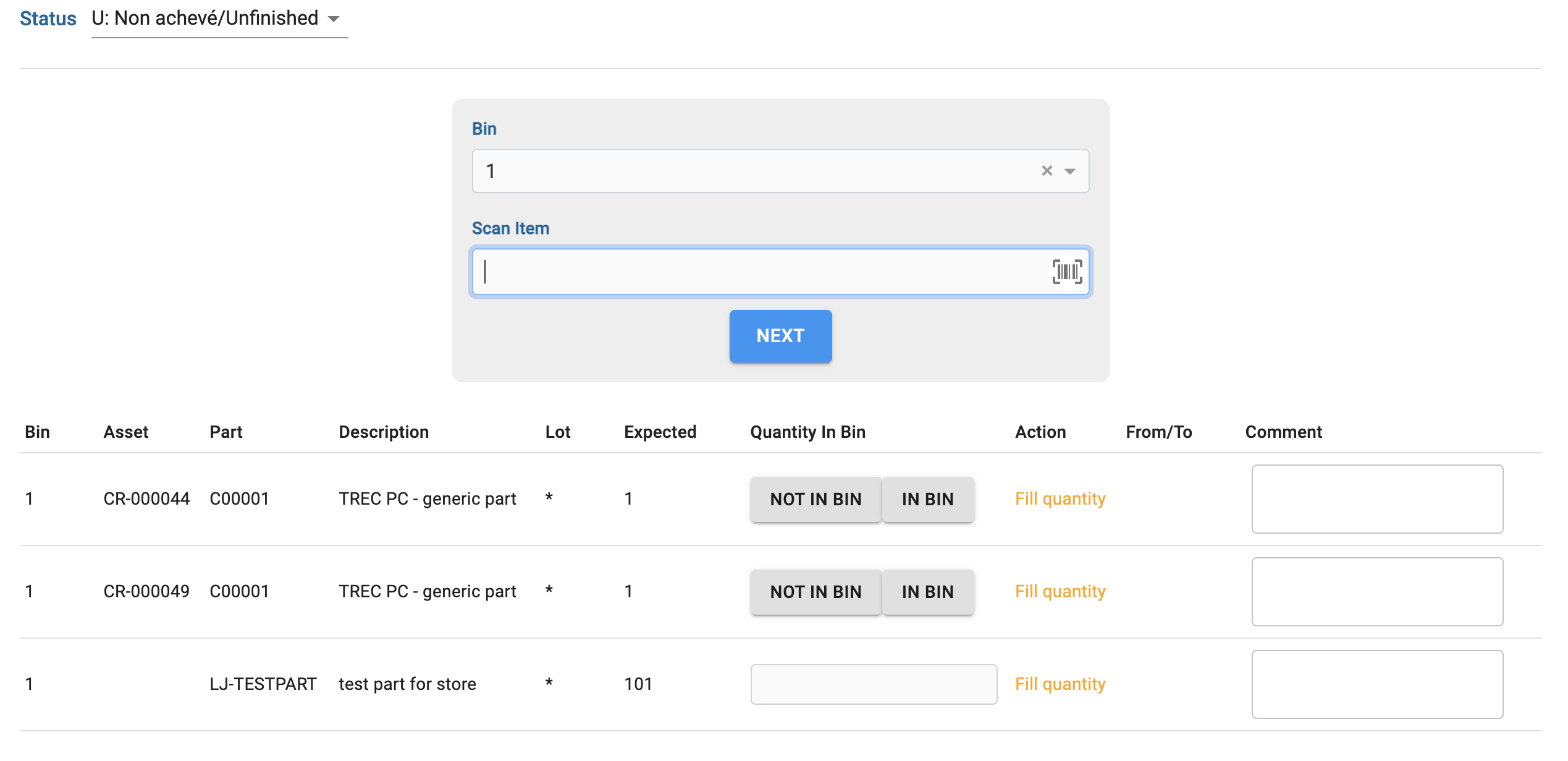
You can also fix the stock quantity that you have in case you have more or less of the parts that you encountered there.
You must fill ALL of the selected Bin list in order to finish your inventory. Click save on each iteration, and when all of the stock is done pass the Status into A - Approved, and the corrections will be done to your store.