How Tos for EAM
Sorting conditions can be added to your personal dataspies via the EAM interface. You can create a personal dataspy by cloning any one of the pre-configures dataspies available in your dataspy dropdown using the edit button.
Nota bene: A pitfall of sorting work orders is the fact that WO numbers are alphanumeric. The sorting method is therefore alphanumeric and not numeric (12345 is before 22 and 3 is after 22 etc.) ! To avoid this pitfall, use date fields, e.g. Date Created, for sorting.
For more informations, please consult the document Tips & Tricks n22 – Sorting.
There are several buttons with arrow symbols in the EAM menu bar. This is what they do:
-
 Select the previous/next record from the list.
Select the previous/next record from the list. 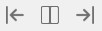 Toggle between the record view, the list view and a split view.
Toggle between the record view, the list view and a split view.
For more information regarding the navigation buttons, please consult the document Tips & Tricks Navigation Buttons.
The regular status columns in EAM and EAM-Light display the status code concatenated with the status description. If you would like to filter work orders more easily by status code, add the column Status Code to the concerned dataspy. For equipment, there is a similar column System Status. You need however to know that system statuses are parent statuses, i.e. the system status I does not only represent the status I, but all statuses starting with the letter I.
For more information, please consult the document Tips & Tricks n34 – Status Codes.
Depending on the type of responsibility and the granularity, the ownership information can be registered by the means of the fields CERN Group, Service Unit, Technical Responsible, Assigned To and Détenteur. The image below allows to visulaize better these relationships.
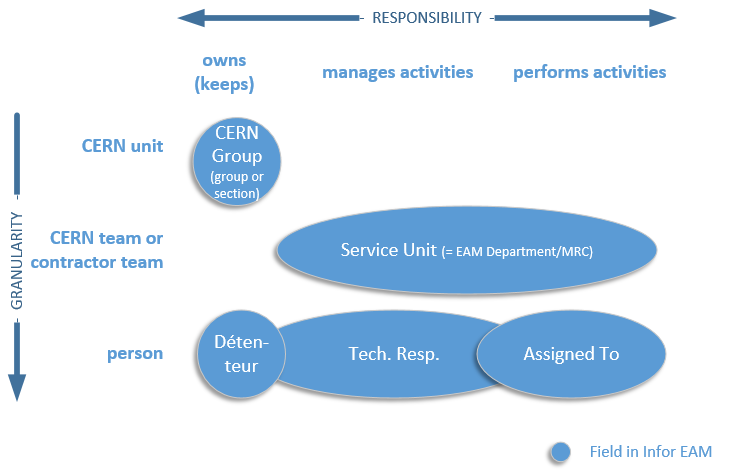
For more information, please consult the document Tips & Tricks n.33 – Manage Ownership.
In EAM, equipment warranty information can be registered on the Warranties tab. For keeping track of a standard 2-year warranty, select the warranty record CERN-2YR. The fields Duration and Start Date get automatically populated, but can be modified before saving the record. Once registered the user will be reminded that the equipment is under warranty each time a work order is registered for it and until the warranty expires.
For more information, please consult the documents Instruction CMMS Warranty Management and Process Description Warranties.
Important fields in EAM are udited, which means that each modification is recorded with a timestamp. You can view the audit in EAM either by right click on the record by selection the Audit option or by navigation to the Audit tab.
For more information, please consult the document Tips & Tricks no. 8 – Who Changed that Status.
EAM allows to view a list and one record in a mode called split view. The view modes can be toggled by the means of the following menu buttons:
To know more information about this, please consult the document Tips & Tricks n27 – Split View.
For spotting changes of a parameter easily, you will want to plot it graphically over a time axis. EAM allows you to do this. In order to learn more on how to use these Charts, please consult the document Tips & Tricks n17 – Charts.